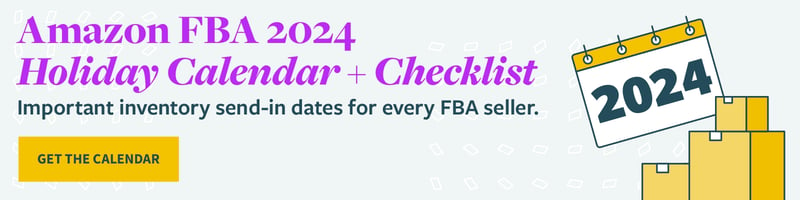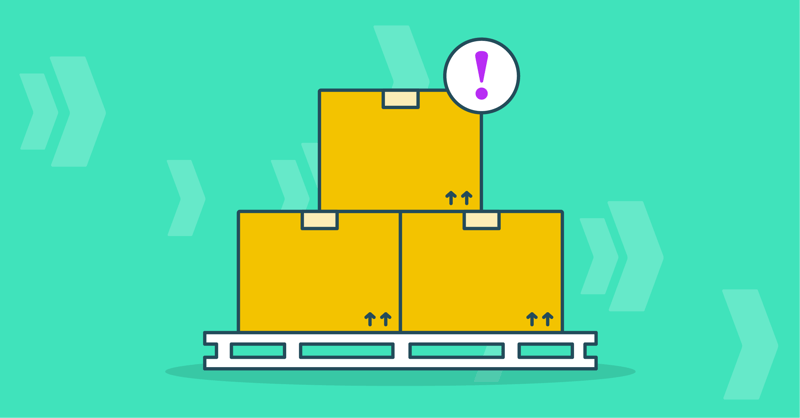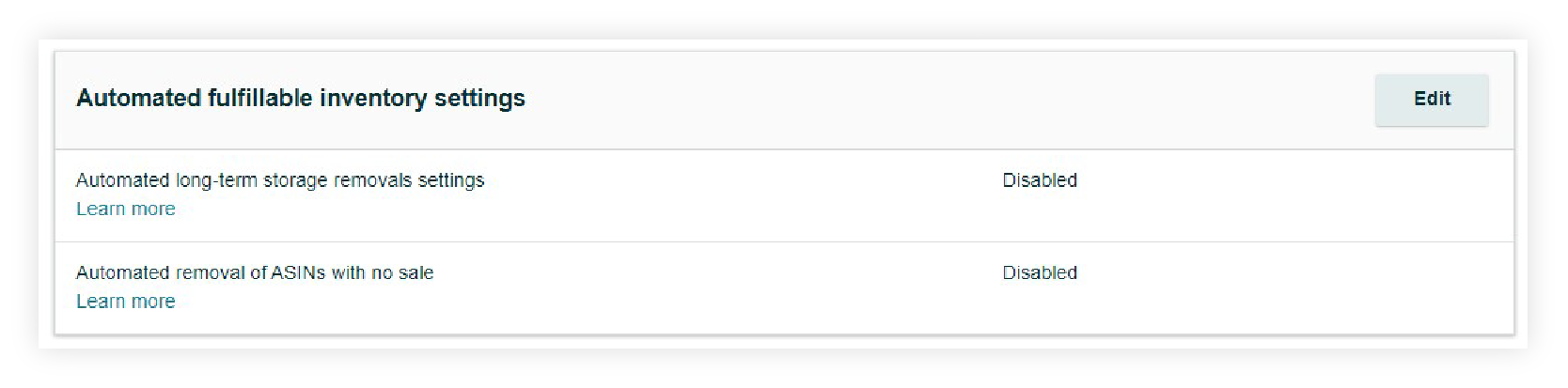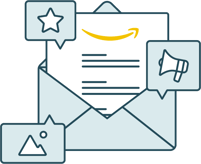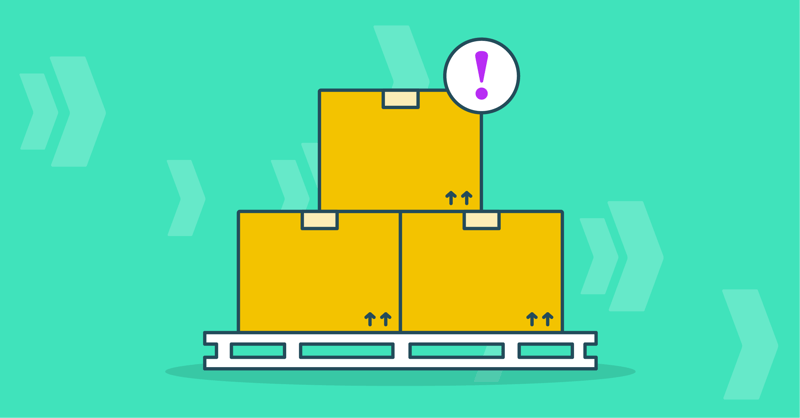
In a statement to sellers on March 15, Amazon announced that starting on April 15, 2022, they will be automatically removing inventory that has:
- been in fulfillment centers for more than 365 days and are subject to long-term storage fees.
- ASINs that haven’t sold a unit in 6 months or more and have been in fulfillment centers for more than 180 days.
The reason Amazon says they are implementing this is “to create more room for your products as we approach Prime Day.” Those with a Seller Central account who do not wish to have this happen have been prompted to opt out of automated removal of aging inventory.
So what does this mean? Amazon is giving you the opportunity to opt in (Enable) or opt out (Disable) of TWO settings related to automated removal of aging inventory:
- Automated long-term storage removals settings (been in FCs for 365+ days)
- Automated removal of ASINS with no sale (hasn’t sold in 6+ months)
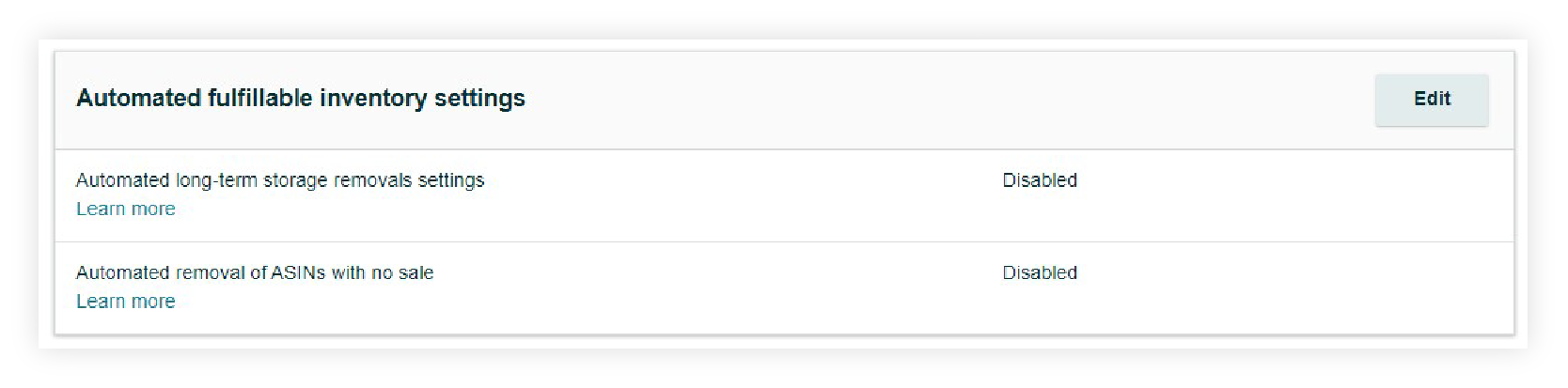
What Actions Do FBA Sellers Need to Take?
Step 1: Check your Automated Fulfillable Inventory Settings to be sure they’re accurate to YOUR preferences.
Enabling or disabling these settings is completely up to you and depends on your inventory strategy. Here’s what to consider with each option:
- Enable:
- Selecting Enable means that you want Amazon to remove your aged inventory out of their fulfillment centers.
- When you enable these settings, Amazon will ask if you want to return or dispose of your inventory. If you choose return, you will have to enter a valid return address. If you do not add a return address, Amazon will dispose of the inventory completely.
- Disable:
- If you disable Automated fulfillable inventory removal, Amazon will not remove your aged inventory—it will remain in their FCs whether it sells or not, and no matter how long it’s been in their warehouse.
- SupplyKick as a business has chosen to disable these settings (we watch all inventory in our account very closely), but really, choosing Disable truly depends on what is right for your individual business needs.
When considering your preferences, be sure to also consider these questions:
- How much control do you want?
- For those who choose to disable these settings, you will be in control of constantly keeping track of and manually taking action. Disabling ultimately would give you more control, but could end up being a very time-consuming process.
- If you want to be more hands-off and would like Amazon to automatically dispose of or return your inventory after a certain time frame, enabling these settings might make more sense for you and your team.
- Is the risk of storage fees worth it?
- If you don’t keep a close eye on inventory, you may end up paying for unnecessary long-term storage fees. If you don’t plan on being hands-on with your Amazon inventory management (regular forecasting, tracking, etc.), it might be beneficial to enable these settings.
Step 2: Choose Enable or Disable in your Seller Central account.
No matter what option you choose, you need to do so as soon as possible. Updating these settings is a piece of cake. Here’s where to find and update in your account:
- Log into Seller Central
- Click on Settings, then “Fulfillment By Amazon”
- Scroll down to “Automated Fulfillable Inventory Settings”
- Select Edit to change the settings as desired (Enable/Disable)
From important ship-in dates and FBA restock limits, to proper inventory forecasting, selling FBA and helping you navigate the complexities of Seller Central is our specialty. Connect with our team of Amazon experts to learn how we can help take the headaches (and time, and resources) out of inventory management.